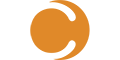Welcome to the first in a series of blog articles on providing asset management from a Microsoft System Center 2012 R2 Configuration Manager basis.
In this series, we will introduce the asset management capabilities of Configuration Manager, the limitations of those native capabilities, and then discuss how Cireson’s Asset Management products can provide a fully capable asset management solution that your company can use and rely on. Cireson Asset Management can take the great basis that Configuration Manager provides, expand upon it to give you a more functional set of assets that you can truly manage. This is part one of a multiple part series of articles on Cireson Asset Management. These correspond to the webinars that are being presented in a series of webinars that began in June. The first webinar in the series is available on the Vimeo site if you happened to miss it (https://vimeo.com/130468107).
Asset management basics in Configuration Manager
Configuration Manager’s asset management capabilities begin with three unique processes:
- Discovery of the hardware asset
- Getting the hardware asset into a managed state
- Managing the asset
After you’ve accomplished these three steps (which are comprised of many additional individual steps not covered in this article) you can utilize the features of Configuration Manager to perform the native asset management functions.
Discovery of the hardware asset
The entire process begins with discovery of your hardware assets – you can’t manage what you don’t know about. AD System Discovery is generally considered the most effective Configuration Manager discovery method to use, however Network Discovery has its place (workgroup clients, network equipment, Macs, Linux/UNIX, etc.).
Discovery of software assets come as part of the third process in the list – managing the asset – which is covered later in this article.
Getting the hardware asset into a managed state
Once you have discovered the hardware asset (which technically you do not have to discover systems before you manage them, although the majority of the time you do initiate one of Configuration Manager’s built-in discovery processes to find systems either from Active Directory or throughout your network), there are a couple of ways to “get devices into a managed state for Configuration Manager”. We’ll start with a quick discussion regarding the traditional one that most of you are familiar with, installation of the Configuration Manager client agent on a computer. You can install the client agent on:
- Windows
- Mac
- Linux/UNIX
There are numerous methods to install the Configuration Manager client on these systems including client push, logon script, startup script, GPO, software update based, manual, and so on. The actual process of installation of the Configuration Manager client agent is outside the scope of this article.
For other platforms, such as iOS, Android, and Windows Phone, you can manage them through the integration of Microsoft Intune and Configuration Manager. With this integration, you have the ability to provide limited management of the enrolled mobile devices. These enrolled devices would appear in the Configuration Manager site database, and thus the Configuration Manager Console, for management through what is commonly referred to as “single pane of glass” management.
Note that you can manage devices, including Windows client-based operating systems, with Microsoft Intune as a standalone service rather than Configuration Manager. However, in this scenario, these devices do not appear in the Configuration Manager site database, and thus are not able to be managed via Configuration Manager, and would be managed through Microsoft Intune itself. As these devices would not appear in the Configuration Manager site database, they would not be automatically extracted into the CMDB that is used by Cireson Asset Management, although could be added to Cireson Asset Management through other processes that we’ll discuss in later articles.
Managing the asset
Now that you have a managed hardware asset, whether it is with the full Configuration Manager client agent installed, or enrolled with Microsoft Intune which is integrated with Configuration Manager, there are some basic capabilities available in the context of asset management. These include:
- Associating users to their primary devices – this is very useful in terms of application management. There are numerous methods to associate users to devices in Configuration Manager, and happens automatically for enrolled mobile devices with Microsoft Intune
- Hardware inventory – this is key to identifying the hardware attributes of devices, as well as the software applications that are installed on those devices
- When enabled, additional software application discovery data can be reported through hardware inventory with a Configuration Manager feature called Asset Intelligence. This feature is a software identification system that uses numerous discovery features to identify software installed, which is compared to a built-on database of around 200,000 unique applications. This feature can provide additional installed application data for Windows client and server systems running the Configuration Manager client agent
- Software inventory – while it sounds like something you’d want, realistically, you probably don’t even need to use this feature. Determination of the software that is installed on a device actually occurs via hardware inventory for all devices. As a result, you likely won’t even use the software inventory feature, and by default, in Configuration Manager 2012, there are no default software inventory scan rules
- Software metering – this Configuration Manager feature identifies the usage of software on Windows client and server systems with the Configuration Manager client agent installed. This can help you determine, when tied together with the hardware inventory capabilities of identifying application installations, whether or not you have purchased too many, or too few, licenses for your software applications
Of course, there are great reporting capabilities in Configuration Manager around all of these features. The Configuration Manager 2012 R2 product includes almost 500 built-in reports to cover all aspects of management of assets, as well as the core Configuration Manager infrastructure as well.
Configuration Manager has many other features that is provides for managing both full Configuration Manager clients, as well as those integrated through Microsoft Intune, such as application (software) deployment, operating system deployment, software update management, compliance settings, client health, and so on (note that not all features are available for all types of managed devices). However, as this article is covering asset management, they are not going to be covered here as they are not within the scope of this article.
Limitations of Configuration Manager in terms of asset management
As great of a product technology that Configuration Manager is (and believe me, I still do love the product even after my 20 years of working with it in all its different releases), and in spite of it many terrific capabilities, it is very much lacking when you try to use it for asset management. Configuration Manager was never designed as a complete asset management solution, rather it was designed to allow you to manage your assets, and even there, primarily your Windows-based computers (although as already mentioned, there is management of non-Windows platforms).
Some of the areas in which Configuration Manager lacks in the area of asset management include:
- Can only manage what you can install an agent on or enroll through mobile device management technology. Every environment has additional hardware assets that they want to manage that you cannot install the Configuration Manager client agent on, or cannot enroll through Microsoft Intune, and thus these assets are not manageable through Configuration Manager
- These assets might be non-Configuration Manager client computers, mobile devices that are company owned, network equipment, such as switches, routers, etc., as well as various other hardware assets you want to manage
- While Configuration Manager can inventory software that is installed on clients, and you can import license data from a Microsoft Volume License Statement or a custom comma-separated value (CSV) file, there is no real management of licenses (i.e. no restrictions of installations when licenses are used up, no real true-up reporting, and so so)
- It can be very useful to really see which licenses for a piece of software are installed, how many are available, which individual departments have purchased their own licenses, and so on
- Software normalization. Configuration Manager inventory may report multiple versions of the same software application as multiple unique applications, with no ability to normalize that data into a single application
- This includes suite applications and its individual applications which may be reported individually instead of as the main suite product
- CPU-based licensed applications are not reported based on CPU installations
- Limited ability to identify the location of assets. Configuration Manager identifies the IP address, and thus IP subnet, of assets. However, very few people ‘speak’ IP, and as a result, they find it very difficult to really determine the asset’s location within the business. Configuration Manager can also identify the computer’s Active Directory site, however those are not always that helpful in identifying the location, as well as the fact that you still do have assets that are not within an Active Directory environment.
- Wouldn’t it be great to be able to look at an asset, and see the location of it within the organization – such as campus, building, floor, even office?
- No data is available to provide the financial aspects of the asset, such as its:
- Status for contracts and/or warranties
- Which purchases, from which purchase orders, were used to acquire the asset
- Data that has been identified within Configuration Manager has limited ability to be modified, and when it can be, it is only modifiable via the Configuration Manager Console
- You want your asset managers to be able to modify the data they have to manage, in an easy to use tool. Today that tool of choice is Microsoft Excel, not Configuration Manager. However, how do you get the data from Configuration Manager to Excel, and then back?
As you can see, Configuration Manager has some great building blocks for providing very valuable information that an asset manager would want. It just doesn’t provide the full management capabilities that the asset manager needs, thus the reliance on additional tools, such as Microsoft Excel, to really manage the assets in a manner that they need to.
In the remaining webinars in the series, we’ll explore how to use Cireson’s Asset Management stream of products to provide the true asset management capabilities you need for the life cycle of both your hardware and your software assets. Additional blogs will be created after each of the respective webinars in the series.
Ready to transform your SCSM experience? View all of the exciting apps Cireson has to offer.