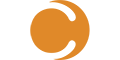Hey, hello, howdy, hi. It’s been a while since the Outlook Console has been released by Cireson, however, I feel like it does not get the recognition it quite deserves – thus, this blog post. Let’s take a second to talk about this sucker, shall we?
First, who spends most (if not all) of their work life in Outlook Console? Yes, kind reader of my blogpost, you most certainly do. So, if I’m an analyst that spends all of my day in Outlook and SCSM, why not combine the two?
BAM! Enter in the Outlook Console, which by the way, is my absolute favorite app. If I had this app over a year ago as an analyst, I’d be in nerd heaven. Not to mention, I would have been that much more efficient circumventing the SCSM Console while never leaving Outlook – remember, the program we live in all day?
Let’s take a brief look at some of the features of the Outlook Console app:
- Create and edit any work item from the Outlook ribbon
- View all active work items assigned to you and any support groups you are a member of
- Create or add any email into a work item
- Right-click on an email to create new work items, in-context work item edits, approvals, or completions
- Send email from the views and forms
- Display affected items and services
- Admin settings to control behavior
Well, enough talking! Let’s take a look at this beautiful creation in action.
The image below are the buttons added to the Outlook Ribbon. From here, I can create any type of work item. These adhere to SCSM Security roles, too. For example, if I wasn’t special enough, I might not see the option to “Create Change Request…”
Let’s click on “Create Incident”. The form in the image below looks pretty familiar, doesn’t it? I can now simply create an incident by filling out the form. I can choose to only fill in the required fields highlighted in red, or I can add additional information such as description, related items, etc. Beautiful.
Need to approve or reject a review activity? No problem:
Check out all active work items currently assigned to you or your associated support group? Yes sir:
What about the right-click functionality, you say? So you’ve got that one person in your organization (probably more), that insists on contacting you directly via email rather than accessing the portal? No problem, let’s right-click that email and click “Create Incident For…”
Notice the auto-magic in the incident form (below):
- The sender is now the affected user
- The subject of the email is now the title of the incident
- The body of the email is now the description of the incident
Edit as you wish, fill in the required fields and submit.
If your mind has just been blown, what are you waiting for? Deploy the Outlook Console App easily with SCCM and increase efficiency while making your analyst’s happy.
#DropTheMic