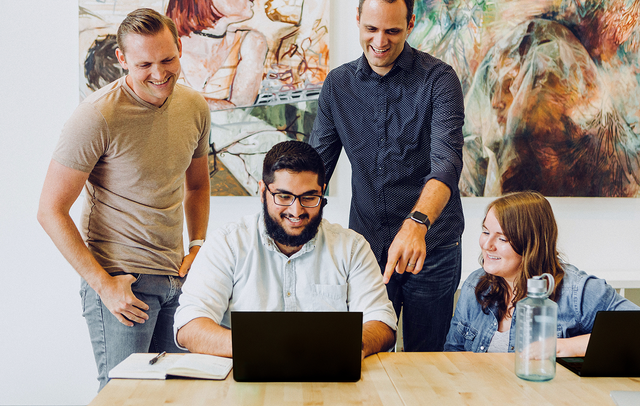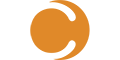You gain cloud-friendly functionality in Cireson Portal for Service Manager (SMP) v11.7, namely the ability to integrate SCSM with almost any system without writing a single line of code. Power Automate plays a star role in this release, making such functionality possible.
Microsoft Power Automate
Helping you do more in the cloud has been on our mind. We announced Cireson’s Cloud Connector last year at INNOVATE 2021, which provided new rest APIs and webhooks. Not only did you gain a new avenue of integration, you also received new ways to push data into Microsoft System Center Service Manager (SCSM)—and new ways to sling data from SMP to any number of cloud services.
We announced more expansive plans for Cloud Connector this year at INNOVATE 2022, with the introduction of a Microsoft Power Automate connector for SMP. The connector gives all stakeholders the ability to tie into SCSM without writing code.
How Cloud Connector Helps You Do More with Power Automate
Let’s talk about a few new Cloud Connector items that maximize Power Automate functionality.
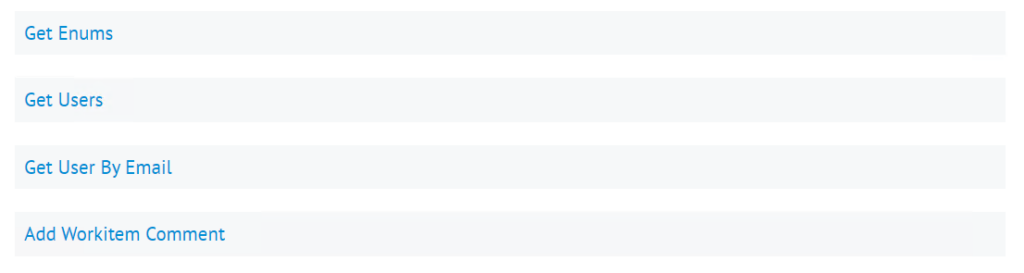
Whether you’re looking to wrap ITSM more closely with DevOps practices or find easier ways of performing common tasks, we’ve got new endpoints you can use to:
- Retrieve any enum (list) in SCSM along with its respective child enums.
- Retrieve all users.
- Retrieve a specific user by their email address.
- Leave a comment on a work item.
That said, here’s what’s possible in Power Automate.
Configuring Power Automate for SMP
Before you can use Power Automate, you need to set up a few things:
- An administrator needs to generate a platform token (API Key).
- The portal must be publicly accessible:
- Power Automate talks to the /platform/api endpoint.
- This endpoint is only accessible with an API key. You cannot use a username/password to authenticate.
With these two steps completed, let’s add a Power Automate action to a flow and add a new connection.
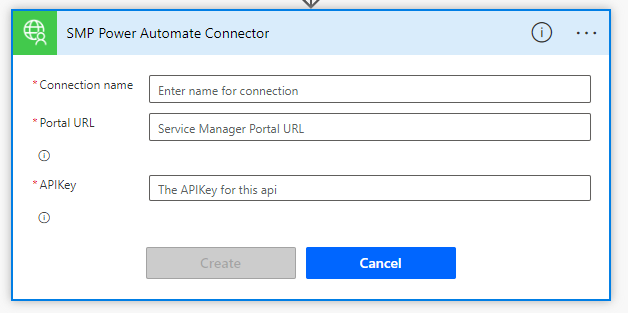
All you need to do here is paste in your API key, enter your portal’s base URL (like https://portal.domain.tld) and click “create.” That’s all it takes to create a connection!
Note: you can always edit this connection in the future from Power Automate when you need to update your API Key/Platform Token.
Actions for Power Automate
With your connection created, you can now use it in any subsequent action. For example, you could:
Create a Problem
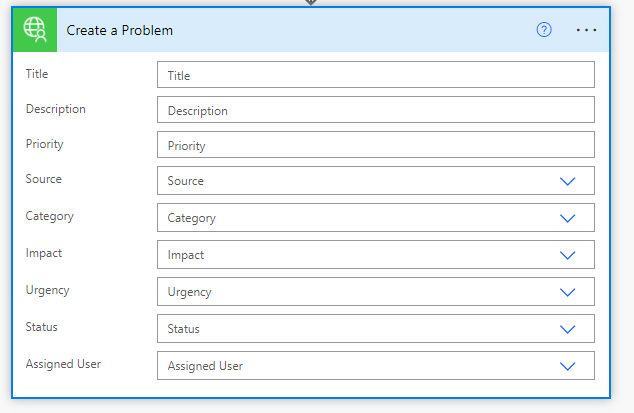
Update a Change Request
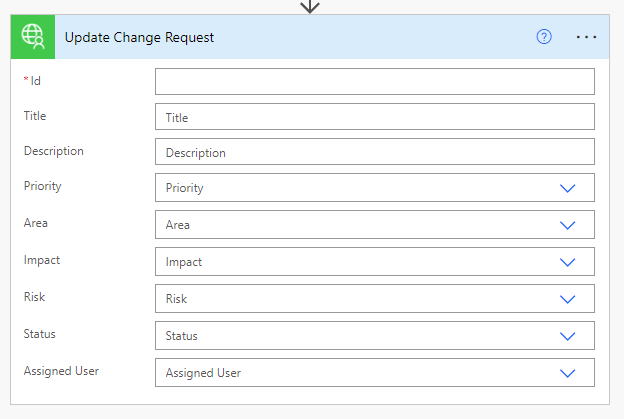
Add a Comment to a Work Item
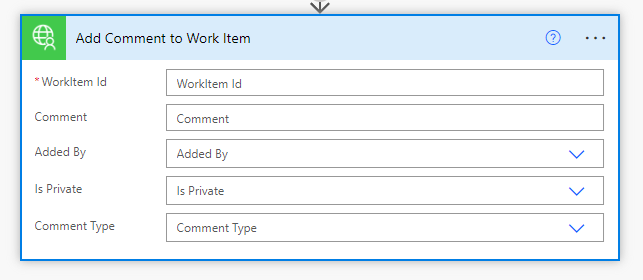
It’s also worth mentioning: actions that feature an Assigned User or Affected User value is set via a user’s email address. This makes integration across your Microsoft 365 investment easy and intuitive.
These are just a few of the actions the SMP Power Automate Connector supports, but there is one more important component we can’t forget: triggers.
Triggers for Power Automate
With triggers, you can define the conditions for starting a flow, including “when a comment is added or when a work item is created.”
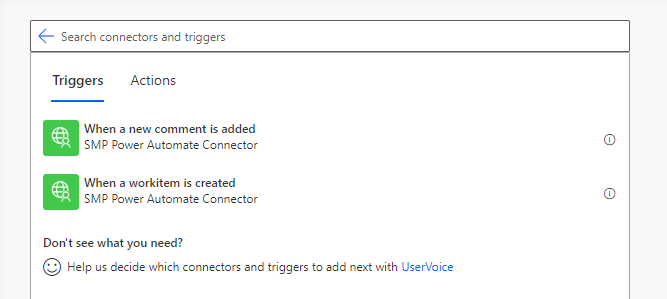
Picking any of these triggers will automatically create a webhook in your Service Manager Portal.
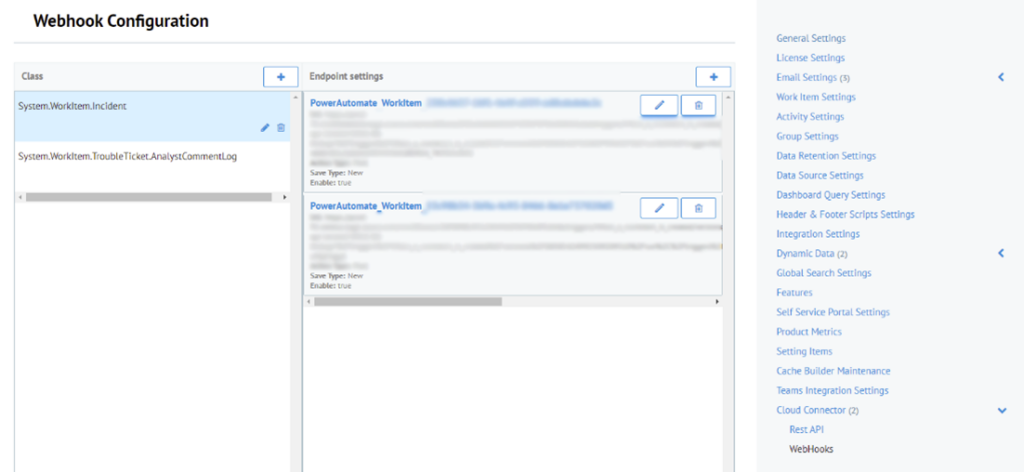
Power Automate Certification Timeline
We are currently undergoing Microsoft approval for SMP Connector certification and official connector status, with availability in the Power Automate Portal. As we progress through this process, changes will be shared.
It is possible to sideload the connector into your tenant, if you’d like to start using it. If you are interested in this, reach out to team@cireson.com for details. If you haven’t already, download v11.7 and let us know if you have questions or comments.