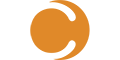Your production Windows servers, whether they be physical or virtual all have many common factors, one of which is that they all use storage, presented to the server as data partitions with an associated drive letter.
For example, it is most common for both the ‘System’ and ‘Boot’ partition to be located on the C: drive (Note that this may be different in your environment for a number of reasons, e.g. the use of BitLocker).
Additional storage partitions of varying sizes will utilize subsequent drive letters, such as D:, E: and so on.
When it comes to installing and configuring software on a server, the location of the installation and it’s data whilst entirely up to you, is something that needs to be managed to ensure that your assigned storage is adequate.
Note – The data referred to within this article is the data created and stored by SCCM components on the SCCM server storage. This is NOT the SQL database used by SCCM.
How to Control SCCM Data Storage Locations(s)
By default, when any site server role component is created the install and storage location is the first available NTFS partition with the most available disk space.
To prevent SCCM from installing server components and associated data on any specific storage partition, simply create a blank text file with the name of NO_SMS_ON_DRIVE.SMS (Be sure the file extension is .SMS and that there is no hidden .TXT etc.) and place it in the root of the partition.

There are exceptions and components that will ignore this file, some of which are detailed below:
| Item | Default Installation Location |
| Software Executables and Libraries | %SYSTEMDRIVE%Program Files (Can be changed at time of install) |
| Management Point Site System Role | SMS_CCM folder |
| Branch Distribution Point | Data partition drive letter is set manually when creating the Branch DP. |
| Compressed software packages for distribution to DP’s (SMSPKG folder) | By default this will be on the same partition as the DP share (e.g. SMSPKGD$) but can be changed by setting the <Site Settings><Component Configuration><Software Distribution> “Location of stored packages” option |
Andy Mackey, System Center Consultant, Cireson
Ready to transform your SCSM experience? View all of the exciting apps Cireson has to offer.