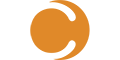On-premise software has more than it’s a fair share of issues, due to all the varied types of hardware and software it is mixed with depending on the customer, this in comparison to cloud software that is always running in the same environment and on a small set of web browsers.
With this in mind, you are bound to run into a problem somewhere in the stack eventually, so it’s best to plan for these scenarios. We’ve done this with the latest updates to Remote Support, focusing on tools that give you the troubleshooting power. The most common issues, including synchronization between various services, and user authentication have been covered.
Let’s take a quick look at how we are surfacing these troubleshooting features.
Synchronization Troubleshooting

One of the most important aspects of functionality in Remote Support is the synchronization process. Utilizing the Sync Statistics page we can see the various synchronization jobs and their status. For the most part, we only care about jobs that are currently in progress or that have shown some specific fault.

In the example above, we have a synchronization job that is In Progress and one that is Cancelled.
Manual Control
When you determine you have an issue, you can act to resolve it. For this, we also give you Sync Actions that can be performed, both while synchronization is running, and when you want one to run a synchronization outside of the normal schedule.

As you can see from the above, the synchronization process is pretty complex, but let me give you a high-level overview of what each of the actions does:
- Cancel AD Sync: Will cancel the current running Active Directory synchronization, keeping it from completing.
- Cancel WQL Sync: Will cancel the current running Configuration Manager WQL synchronization, keeping it from completing.
- Reset WQL Sync: This will reset the last modified dates within the WQL sync process, which will cause all items to be synchronized/updated on the next run.
- Start AD Sync: Queues a new Active Directory sync request, which will be triggered on the next job request (usually less than 60 seconds).
- Start WQL Sync: Queues a new Configuration Manager WQL sync request, which will be triggered on the next job request (usually less than 60 seconds).
Primarily, you would use these requests in scenarios where the data does not seem to match data from one of the other systems, such as missing users or computers, or if the data seems stale. Typically, these actions are not often utilized.
Security and Authentication
Application security is very complex, and while we’ve tried to simplify the process, along with giving you as much power towards configuring it to meet your specific needs, sometimes things just don’t wire up correctly.
To help with troubleshooting this, we’ve added a new section to the user profile called ME.

When clicked, this will navigate you to a new screen showing you all of the authentication information for the currently logged-in user.

The most important information here is the user’s ROLES. These are the roles that can be linked to Application Roles in the Security settings for Role-Based Access Control (RBAC). The user must have the role that has been assigned to the specific access he is looking for to utilize that functionality.
System Information
This one is pretty straight forward, utilizing the system information section will give you a lot of detailed information on the system configuration, including your versions and enabled application extensions.
This information is foundational to any support request.

Configuration Validation
Previously, the expectation was that you always entered the correct username/password for the various connectors, but as we all know nobody is perfect.
With this in mind, you can now test the connection to make sure it has the appropriate credentials and has been entered correctly, before leaving the configuration pages and assuming they are working.

Within the same view, specifically, when configuring the Configuration Manager connection, you can also change the sync interval (this is in milliseconds), to determine how often the sync process should run.

It is important to note though that the sync will only run one sync at a time, so if your sync takes longer than your setting typically, you could run into a scenario where you are running it almost continuously.
Summary
Hopefully, these new features geared towards troubleshooting will help when you run into the occasional issue.
Please visit us at the Community if you would like to request additional troubleshooting functionality, or discuss other future feature enhancements.
Thanks for reading!