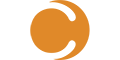Imagine being able to give your IT support teams powerful PowerShell scripts, helping them troubleshoot an issue on a device with the safety of them not being able to modify the script, and with everything being fully audited (sounds like a perfect solution). Well, let me introduce you to the PowerShell Scripts app, a great new feature added to the already impressive set of apps that comes with the Cireson Remote Support solution.
Cireson Remote Support compliments System Center Configuration Manager by giving you access to some great SCCM features and day to day Active Directory user management tools through its own native portal.
From within the native portal, administrators can create predefined PowerShell scripts and set execute permissions on them with our easy-to-use, role-based access controls.
In this blog, I will show you how easy it is to create pre-defined PowerShell scripts that can be safely run by, through the Cireson Remote Support native portal or our solution integrated with your ITSM solution.
PowerShell Scripts Pane Overview
A brief overview of the main PowerShell Scripts page.

A – Navigation to the PowerShell Scripts application
B – Search
C – Create new PowerShell script
D – Export to CSV/PDF buttons, Reset Table & Refresh Table
E – Main Window displaying created PowerShell scripts which can be Sorted & Filtered
Creating a new script
Once you click on the Create a new PowerShell script button the New PowerShell Script flyout will appear from the right-hand side of the portal. Below is an overview of this page.

A – Name of the script
B – Timeout
C – Description of the script
D – Arguments
E – Body is where you place your desired PowerShell content
F – Security Role is where you set which AD group or Application Role has access to run the script
Script 1
Let start by creating a simple script to pull back Group Policy information of a device.
Start by giving it a name and description.
Then enter in the following PowerShell command into the Body.
GPResult /r
Then choose the security group who can run this script, if you leave this option blank then everyone will have access.
Finally, click OK to save the script.

Script 2
Now let’s create another simple script to pullback the latest 5 Application log errors
Once again, start by giving it a name and description, and this time use the following script within the Body window
Get-EventLog ‘Application’ -EntryType Error -newest 5 | Select TimeGenerated, EntryType, Source, Message | Sort-Object -Property TimeGenerated -Descending
Then choose the security group who can run this script.
Finally, click OK to save the script.

Now you will see the two scripts we have just created back on the main script window.

Running scripts
Let’s start by logging into the Remote Support native portal as a 1st line analyst and going to the Remote Actions app of a device. As you can see from the picture below, I have restricted my 1st line analysts to limited Remote Actions apps, but they do have access to the PowerShell Scripts app

Click the POWERSHELL SCRIPT button

Then click the dropdown button (A), choose the GPResult script (B) and finally click the Run button (C)

You will now see that the script has run on the remote device and that that scripts output is shown in the window, as shown in the picture below.

Auditing scripts
Remember I said in the intro that everything is logged, well in the picture below you can see what that looks like.
Our PowerShell Script app records what actions were performed, whom they were performed by and the date and device that performed them on all on the main window. Your even able drill through each action individually to find more detailed information.

A – Action logging info
B – Export to CSV/PDF buttons, Reset Table & Refresh Table
Ready to transform your SCSM experience? View all of the exciting apps Cireson has to offer.