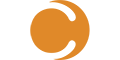In the past few months, Cireson has released an update to the very popular Remote Manage app, released the Configuration Manager Ticker app, as well as the User Device Affinity app. I’ve blogged about the Remote Manage and the Ticker apps previously, so will spend some time in this article on the User Device Affinity app, as well as a brand new User Centric app!
The User Device Affinity App
Configuring user device affinity (UDA) relationships in Configuration Manager is a good thing to do. Configuration Manager provides a number of different ways to accomplish this task – some automated, some interactive. For some of the interactive methods that involve administrators, you may not want to provide the Configuration Manager Console to those who need to view or manage these relationships. To support those scenarios, Cireson has recently released a new, free, app that can help. The Cireson User Device Affinity App is designed to help administrators, or help desk staff, view and manage UDA relationships from an app that does not rely on the Configuration Manager Console. It easily allows you to:
- View users assigned to a specific device
- Add or remove users from a device
- View devices associated with a specific user
- Add or remove devices from a user
- Easily search for a specific device or user
- Seamlessly launch Remote Manage for a Configuration Manager client computer
All this is accomplished without launching the Configuration Manager Console for those scenarios, such as a help desk staff, where you don’t want to have to deploy the console. The app also uses Configuration Manager’s role-based administration to control which admins/help desk can manipulate UDA relationships, and on which users and devices.
Once launched, you simply provide the name of one of your SMS Provider site systems, and the app will let you view all the devices, as well as users, that have been discovered by Configuration Manager, and view any relationships that they have. In the picture below, you can see that for the computer named “Client7” you can either launch the Cireson Remote Manage app to remotely connect to Client7 to support it, or view and manage the users assigned to this computer.
If you click Manage Primary Users, you would be able to verify, establish, or remove relationships with users for this specific computer. This is very powerful and a great way to find, or configure, those relationships. If you were to start your effort on a user (from the Users tab) instead of a computer (the Devices tab), you could then view or manage the computers that a specific user is assigned to.
In the picture below, you can expand an object (users as depicted below), or a computer, to see the user device affinity relationships that have been previously established with that object. If you need to modify the relationships to either add a user to a device, or add a device to a user (or remove users from devices or devices from users), you can click either “Manager Primary Users” or “Manage Primary Devices” as appropriate to manage those specific relationships.
Of course, you can filter your results by entering appropriate names in the Search field to quickly find a user or device – the app starts filtering as soon as you start entering text.
The User Device Affinity app is a great companion app for the Remote Manage app that you may already be using for your help desk. Often, when a user contacts the help desk, the help desk staff needs to know the name of the computer that the user is using in order to look up details about the device, or remotely connect to it. The user may not know that computer name. With the Cireson User Device Affinity app, the help desk staff can enter the user’s name, then see what their associated primary device(s) are. If the user is on his/her primary computer, then the help desk staff knows the computer to access via the Remote Manager tool (and can launch Remote Manage directly from the User Device Affinity app), or access via the Configuration Manager Console as necessary.
The User Centric App
One of the reasons companies implement user device affinity in Configuration Manager is so that they can more easily target software to users, instead of to computers, as has been the traditional software distribution method for many years. In addition to needing to have user device affinity relationships established between users and their primary devices, in order to really effectively deploy software to users, you also want to ensure that users only install software when they are using their primary device, and not temporarily logged onto someone else’s computer. Configuration Manager has the ability to prevent that scenario – a user from installing an application while not using one of their primary devices. This is achieved through adding a specific requirement to the appropriate deployment type of the application. This requirement is often referred to as the “Primary device” requirement, and when set to “True”, the application deployment type will run only when the user is on a primary device.
The Cireson User Centric app can help you easily verify, and if necessary, configure, applications to support this requirement so that the applications won’t be installed on computers where they really should not be installed. The app integrates into the Configuration Manager Console, so you launch it from your Applications node in the Software Library workspace. When launched, it identifies the applications that have the “Primary device” requirement set to “True”, and those that do not. You can then expand individual applications, pick the deployment types you want to enable that rule for, and the User Centric app will add that requirement rule for you. In the picture below, you see two applications that are represented with a green icon – those are applications that have at least one deployment type that has this requirement rule configured. Any application represented by a red icon does not have any deployment types with the “Primary device Equals True” requirement rule enabled. With the app, you can select the desired deployment types, click Next, and the wizard will add the rule for you.
Nice and easy, and a great confidence boost that your applications should not get installed on computers where you don’t intend for them to be installed. It’s simple in concept, simple in execution, and simple in effort for you.
Configuration Manager Apps from Cireson
That now makes four free apps for Configuration Manager environments for the community from Cireson. I do hope that you find them all very useful for your environments, and valuable, if not essential, tools in your suite of tools.
As a quick recap, here’s a quick summary of the four free Configuration Manager apps from Cireson:
- Remote Manage – designed as a help desk staff/analyst tool to support Configuration Manager clients without having to load the Configuration Manager Console (although the latest version does integrate into the Configuration Manager Console for those who want to only use the native console, but want some additional flexibility)
- Ticker – designed to allow admins to send ticker announcements to Configuration Manager clients that will appear on the bottom of the computer display. The announcements appear as ‘banners’ across the display, such as you’ve experienced from various sports or news TV stations
- User Device Affinity – designed to allow you to easily view, and manage, user to device relationships in a standalone app (outside the Configuration Manager Console). You can also easily launch the Remote Manage app for a client from within the UDA app, which is very useful in a help desk scenario
- User Centric – designed to quickly and easily allow identification of Configuration Manager applications that are (and those that are not) configured to support user centric software delivery. For those applications that are not configured to support user centric software delivery, the User Centric app can easily add the requirement rule necessary to the selected application deployment types
If you have feature requests for these apps, or want to suggest new apps, you can do so via the Cireson Community Site. Use this link to go directly to the Configuration Manager apps feature request area.
Ready to transform your SCSM experience? View all of the exciting apps Cireson has to offer.